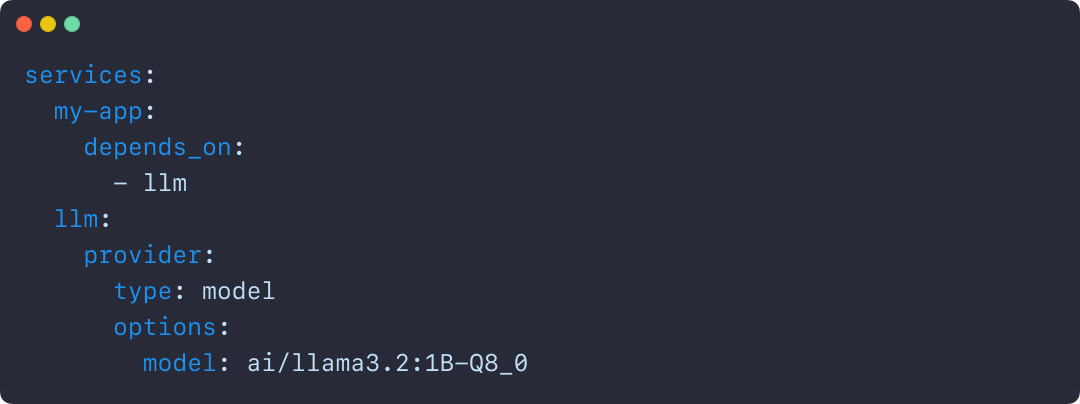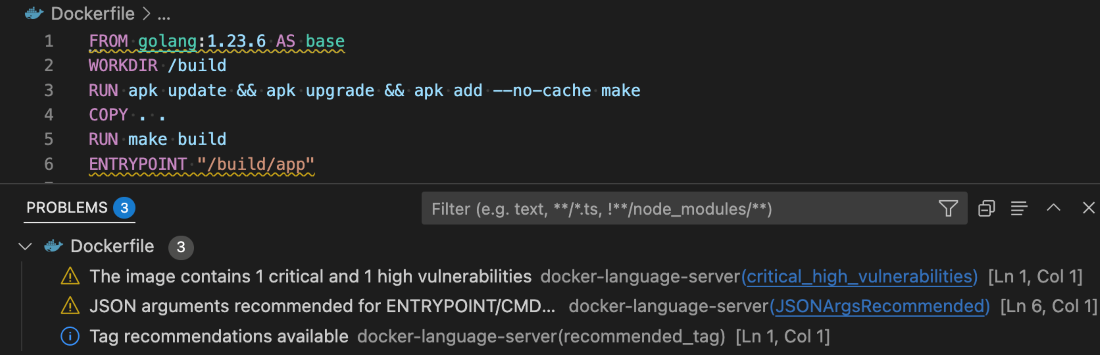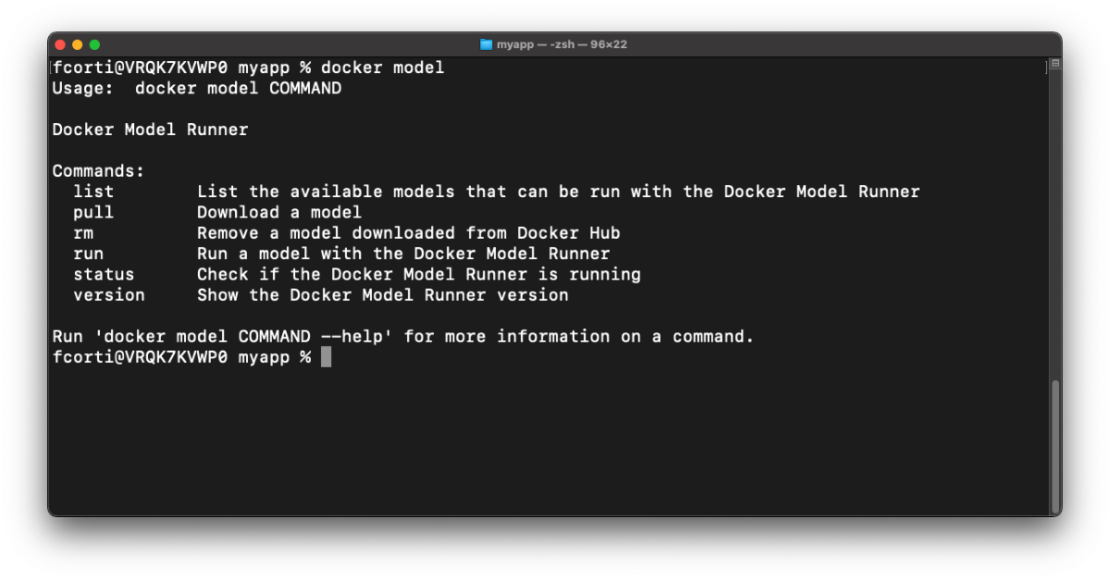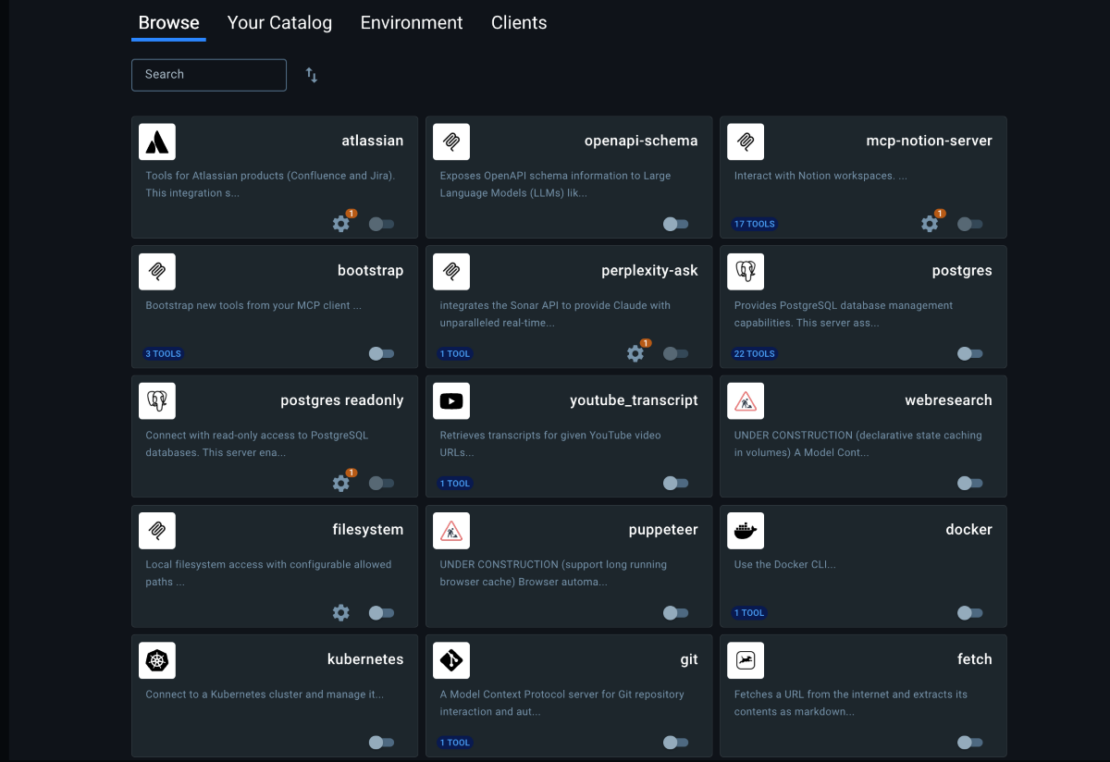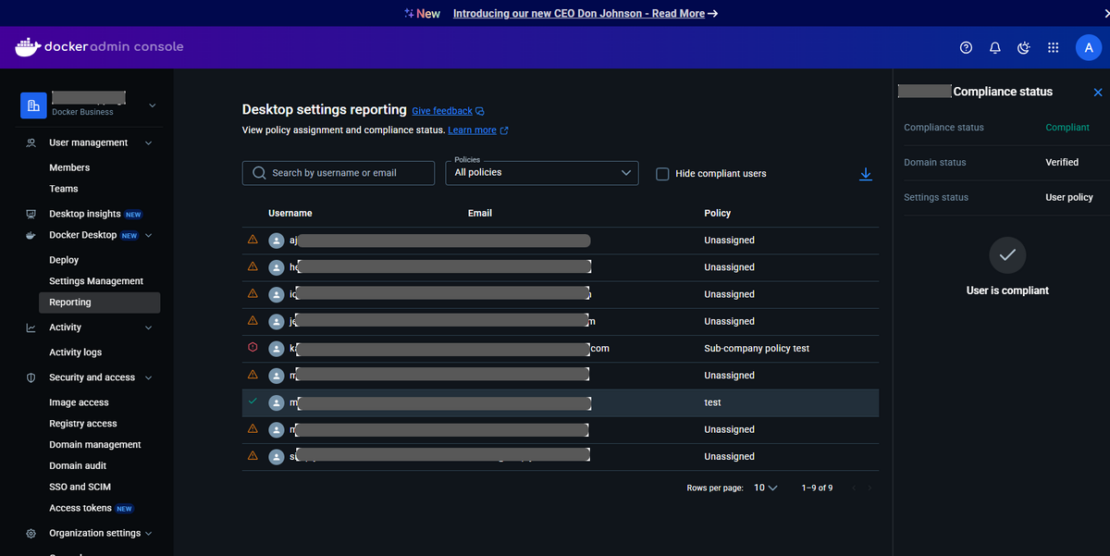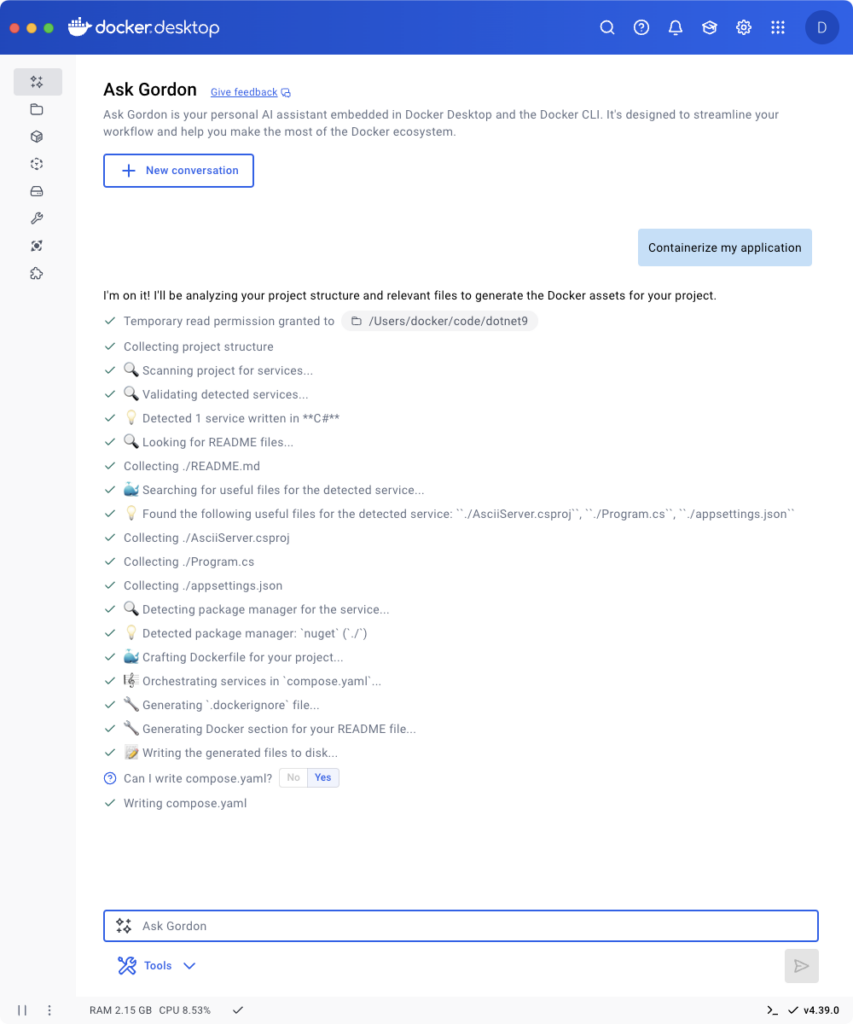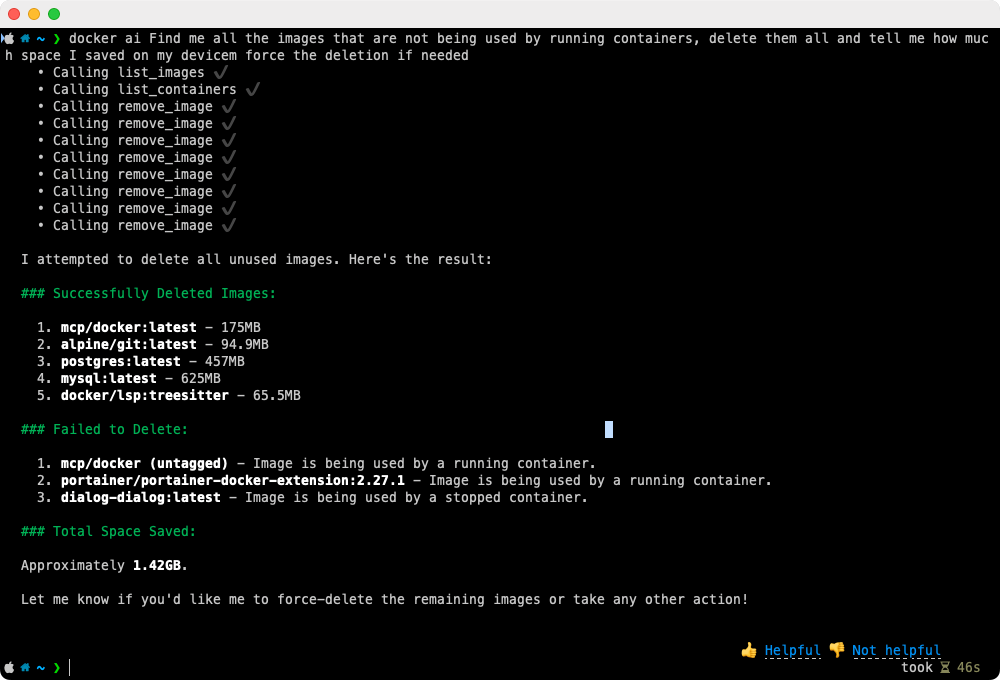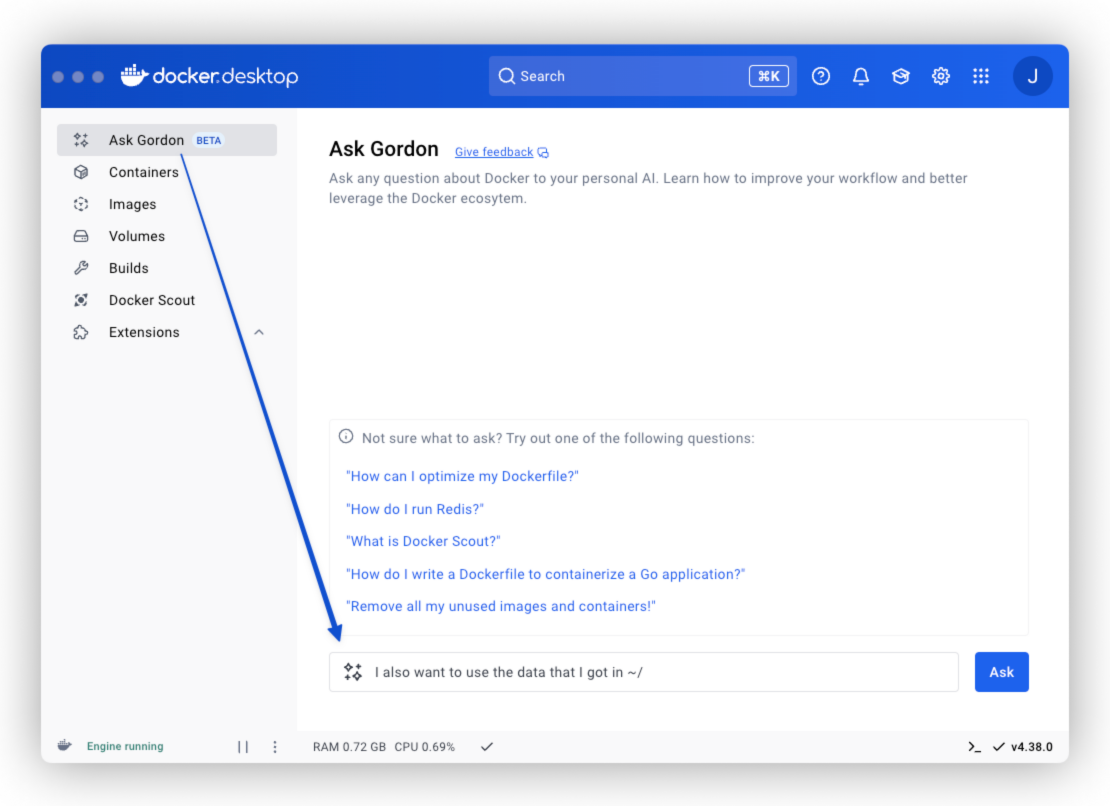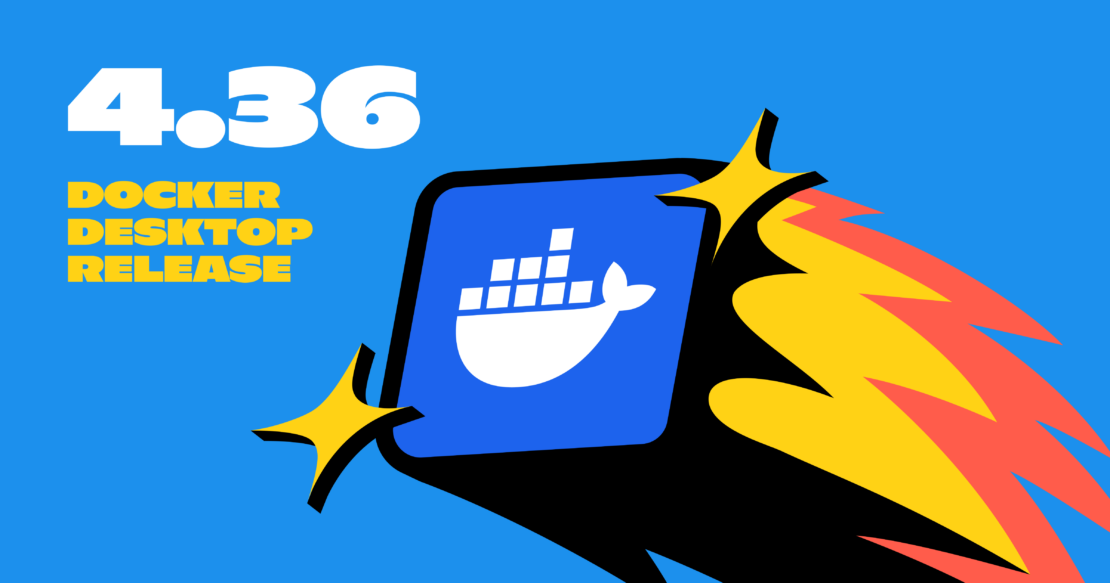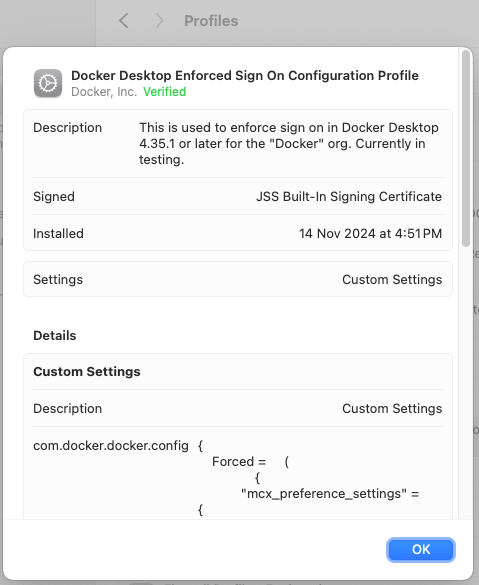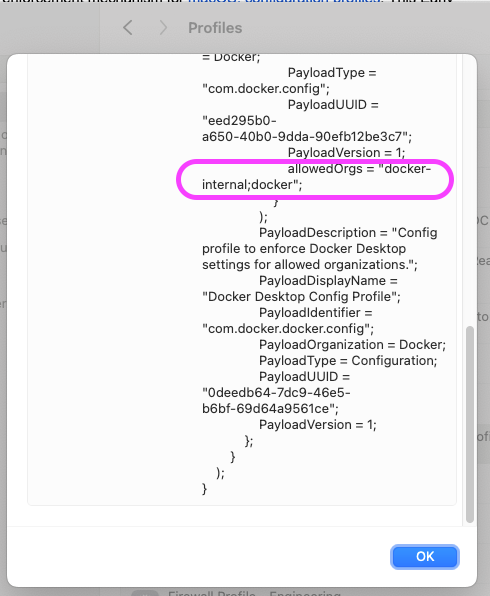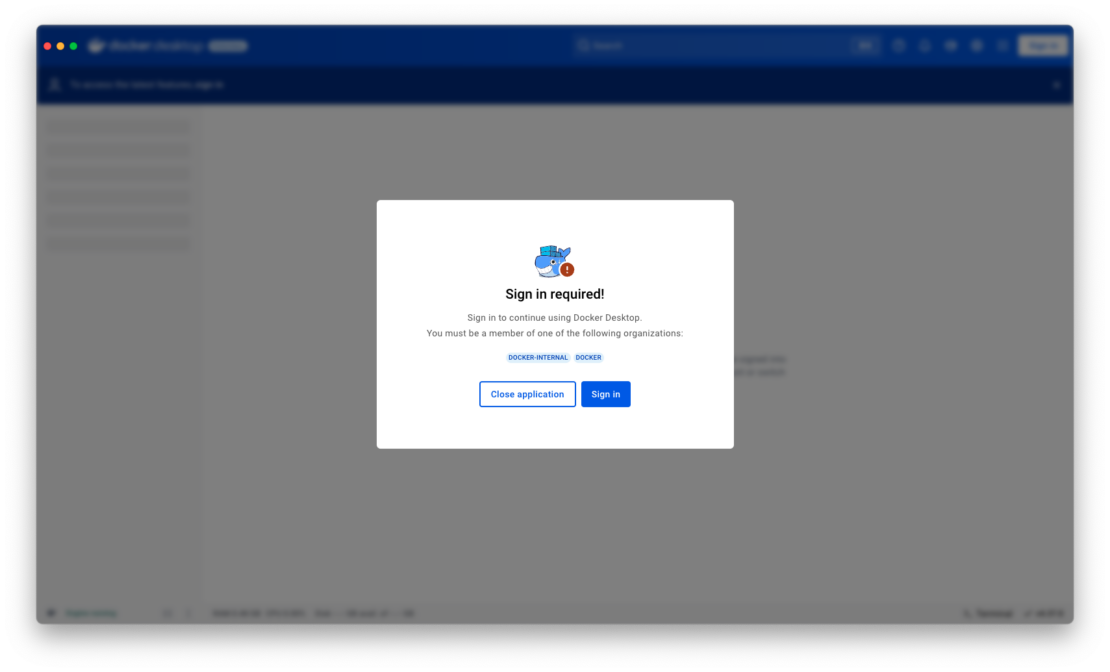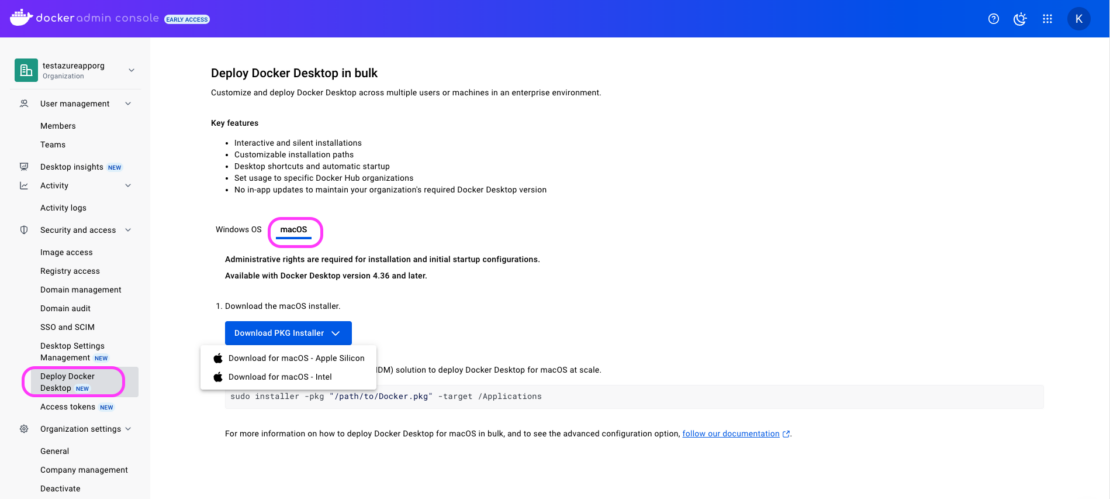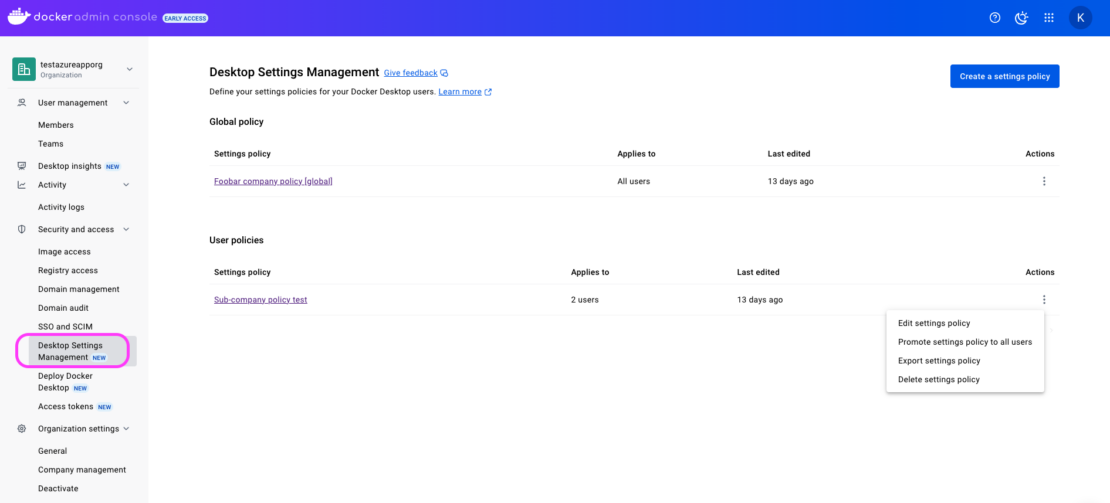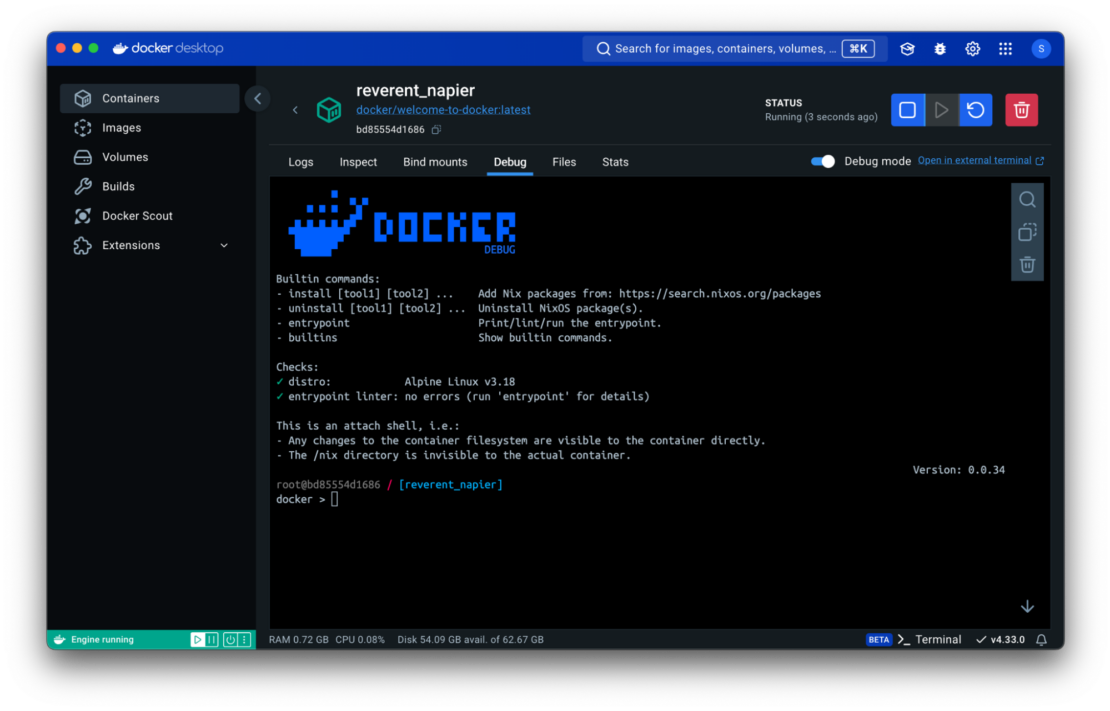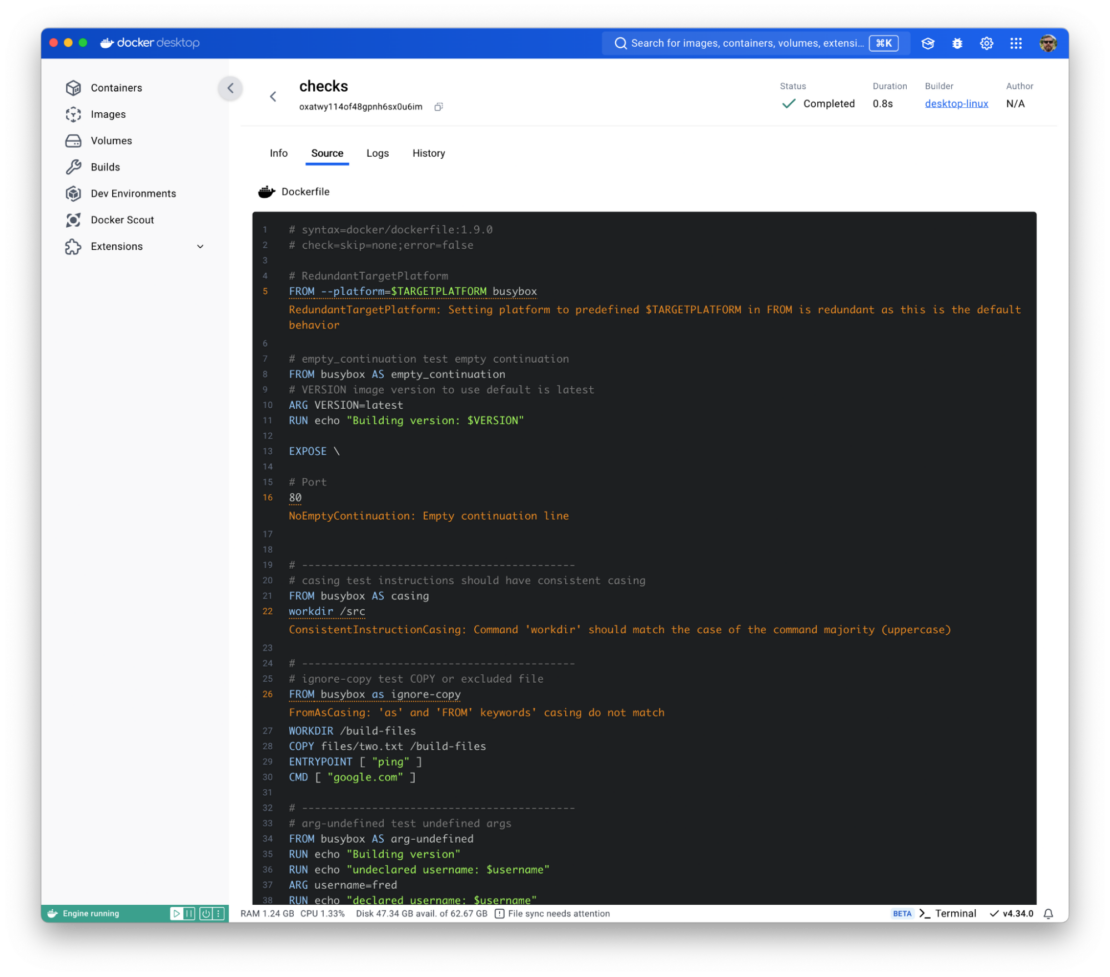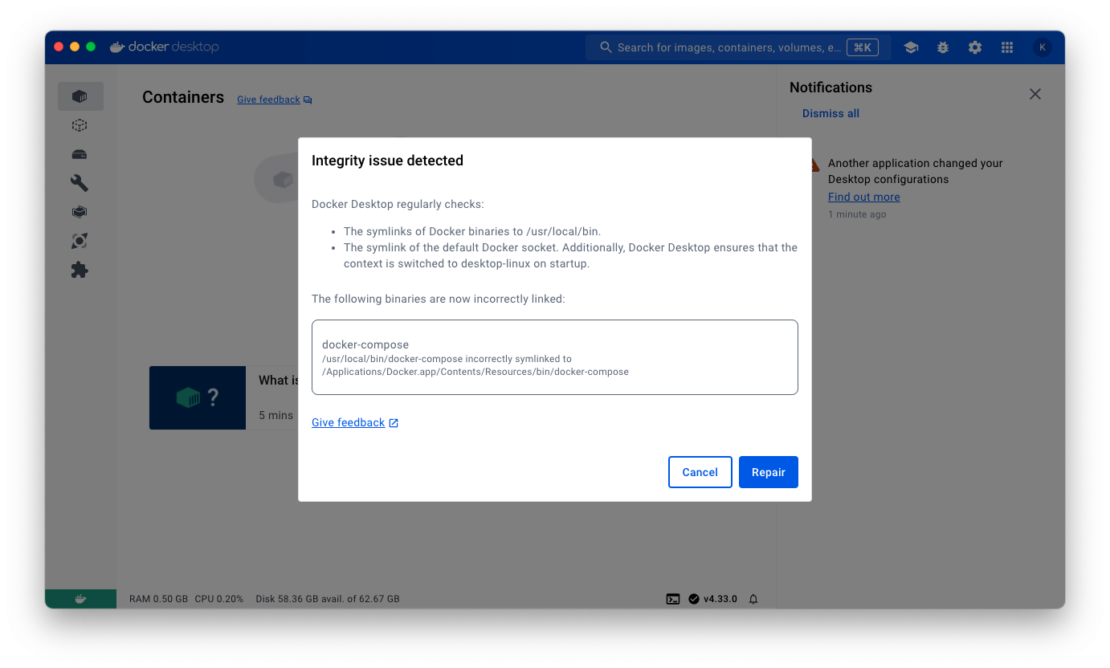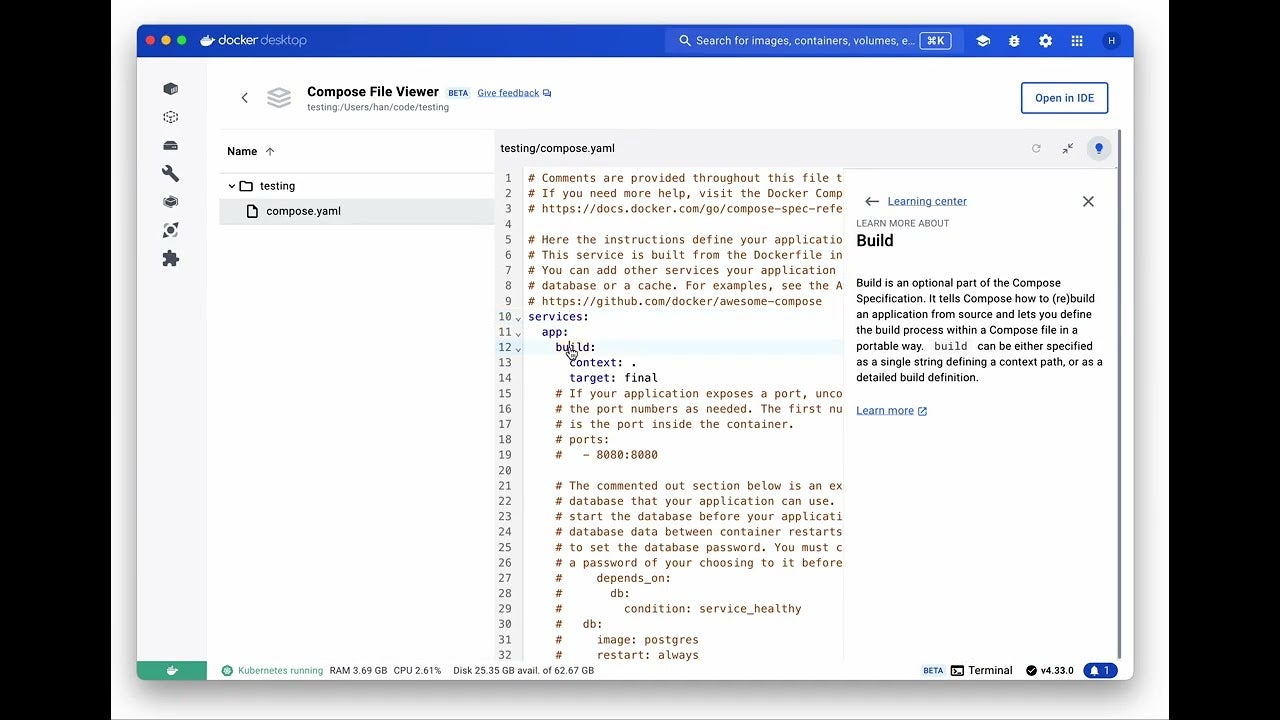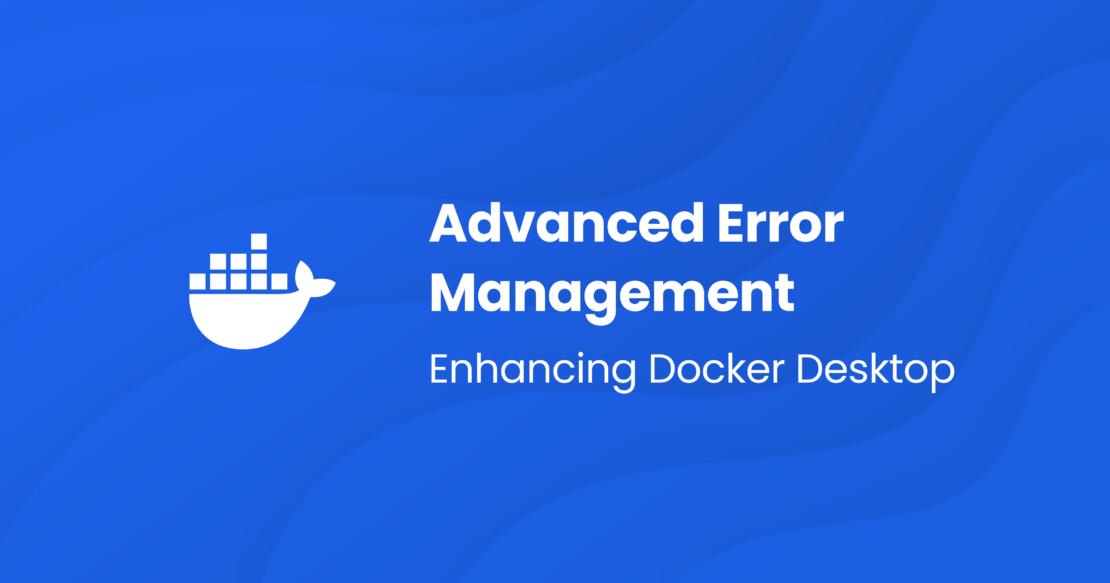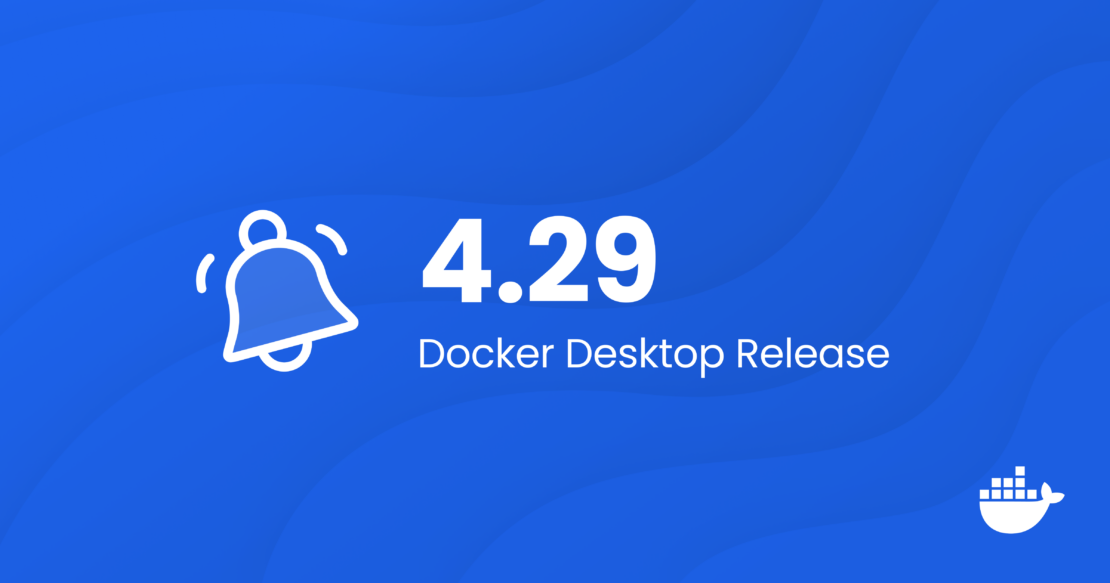Docker Desktop 4.42: Native IPv6, Built-In MCP, and Better Model Packaging
Docker Desktop 4.42 introduces powerful new capabilities that enhance network flexibility, improve security, and deepen AI toolchain integration, all while reducing setup friction. With native IPv6 support, a fully integrated MCP Toolkit, and major upgrades to Docker Model Runner and our AI agent Gordon, this release continues our commitment to helping developers move faster, ship smarter, and build securely across any environment. Whether you’re managing enterprise-grade networks or experimenting with agentic workflows, Docker Desktop 4.42 brings the tools you need right into your development workflows.
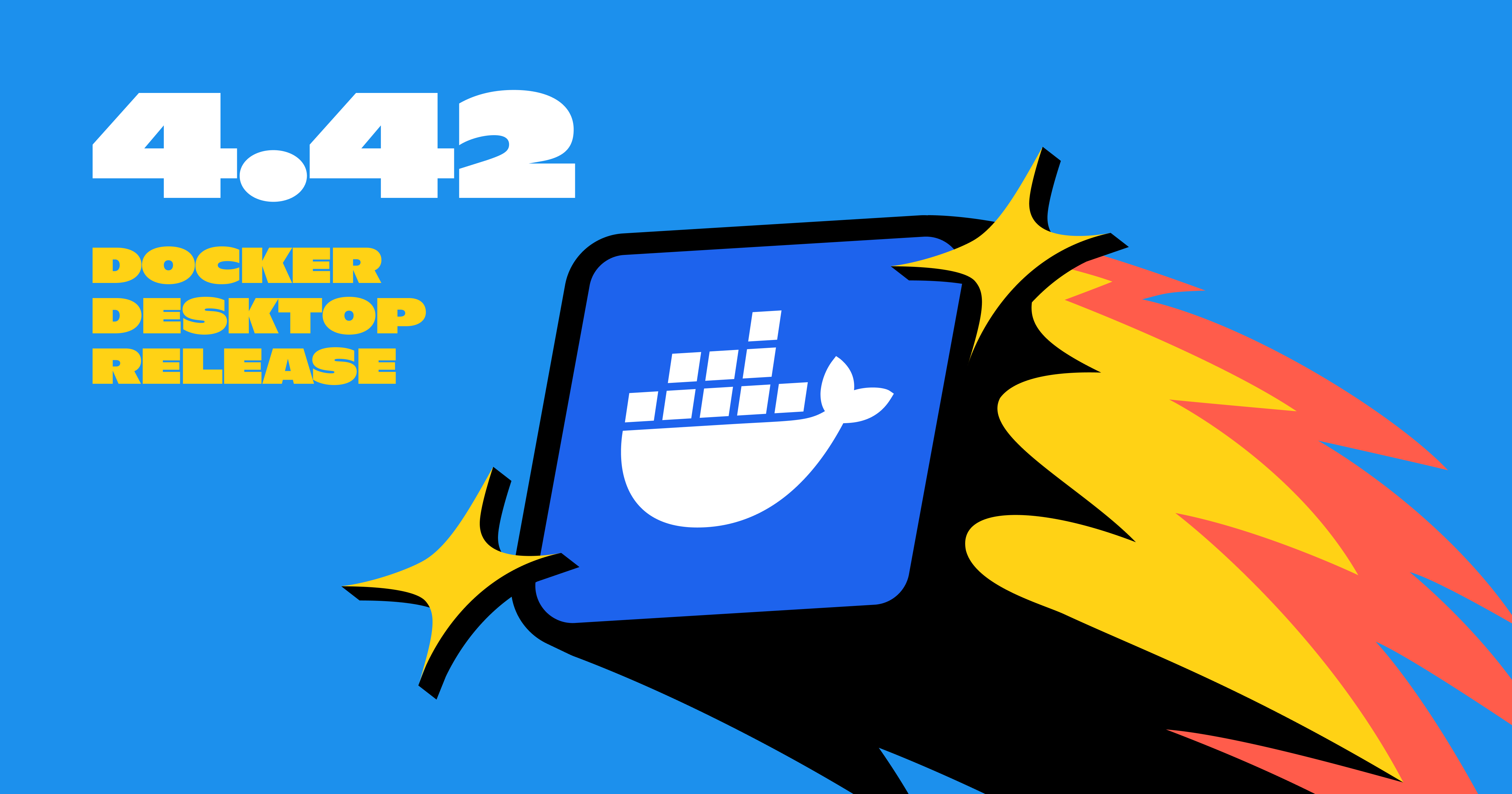
IPv6 support
Docker Desktop now provides IPv6 networking capabilities with customization options to better support diverse network environments. You can now choose between dual IPv4/IPv6 (default), IPv4-only, or IPv6-only networking modes to align with your organization’s network requirements. The new intelligent DNS resolution behavior automatically detects your host’s network stack and filters unsupported record types, preventing connectivity timeouts in IPv4-only or IPv6-only environments.
These ipv6 settings are available in Docker Desktop Settings > Resources > Network section and can be enforced across teams using Settings Management, making Docker Desktop more reliable in complex enterprise network configurations including IPv6-only deployments.
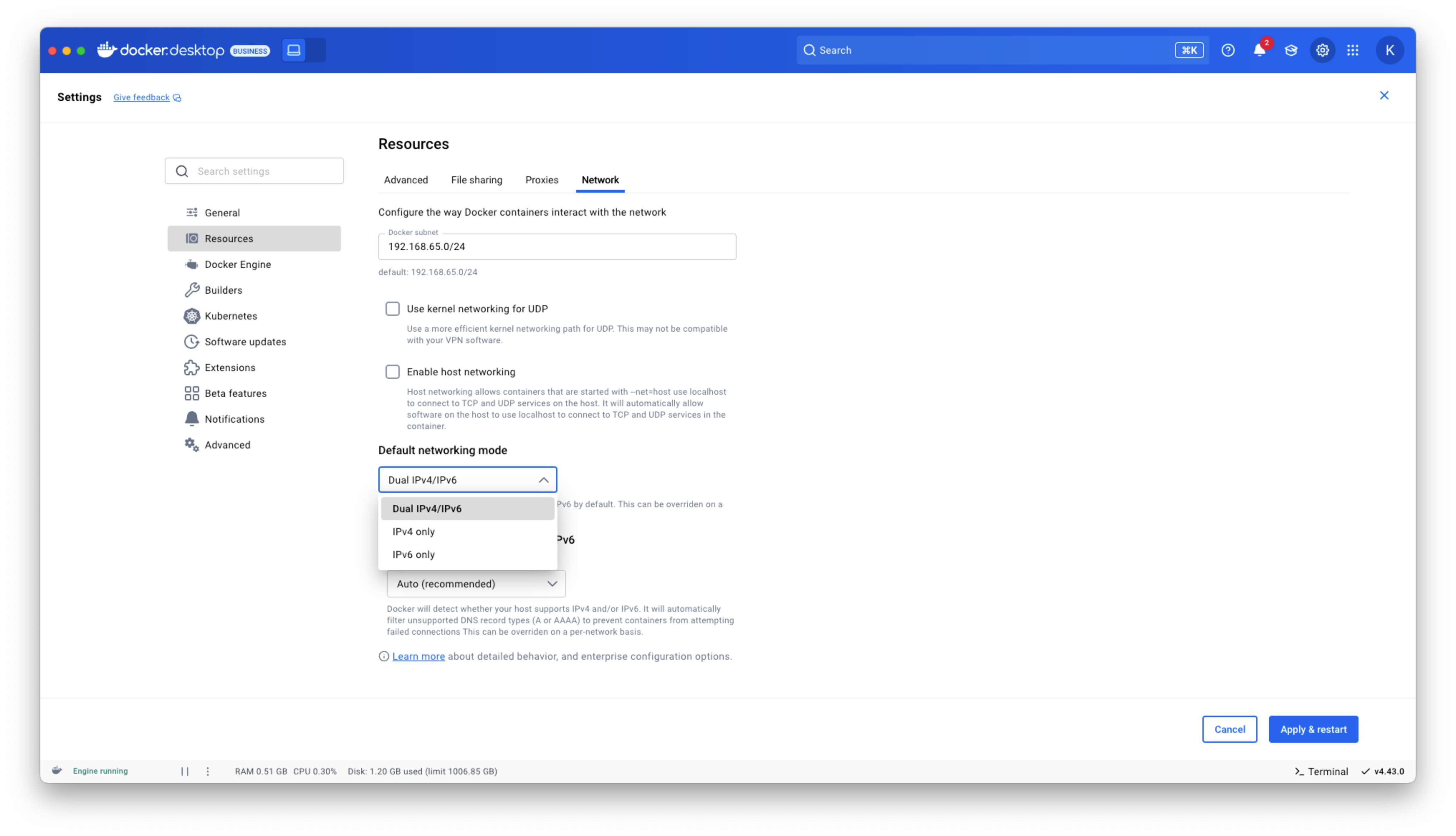
Figure 1: Docker Desktop IPv6 settings
Docker MCP Toolkit integrated into Docker Desktop
Last month, we launched the Docker MCP Catalog and Toolkit to help developers easily discover MCP servers and securely connect them to their favorite clients and agentic apps. We’re humbled by the incredible support from the community. User growth is up by over 50%, and we’ve crossed 1 million pulls! Now, we’re excited to share that the MCP Toolkit is built right into Docker Desktop, no separate extension required.
You can now access more than 100 MCP servers, including GitHub, MongoDB, Hashicorp, and more, directly from Docker Desktop – just enable the servers you need, configure them, and connect to clients like Claude Desktop, Cursor, Continue.dev, or Docker’s AI agent Gordon.
Unlike typical setups that run MCP servers via npx or uvx processes with broad access to the host system, Docker Desktop runs these servers inside isolated containers with well-defined security boundaries. All container images are cryptographically signed, with proper isolation of secrets and configuration data.
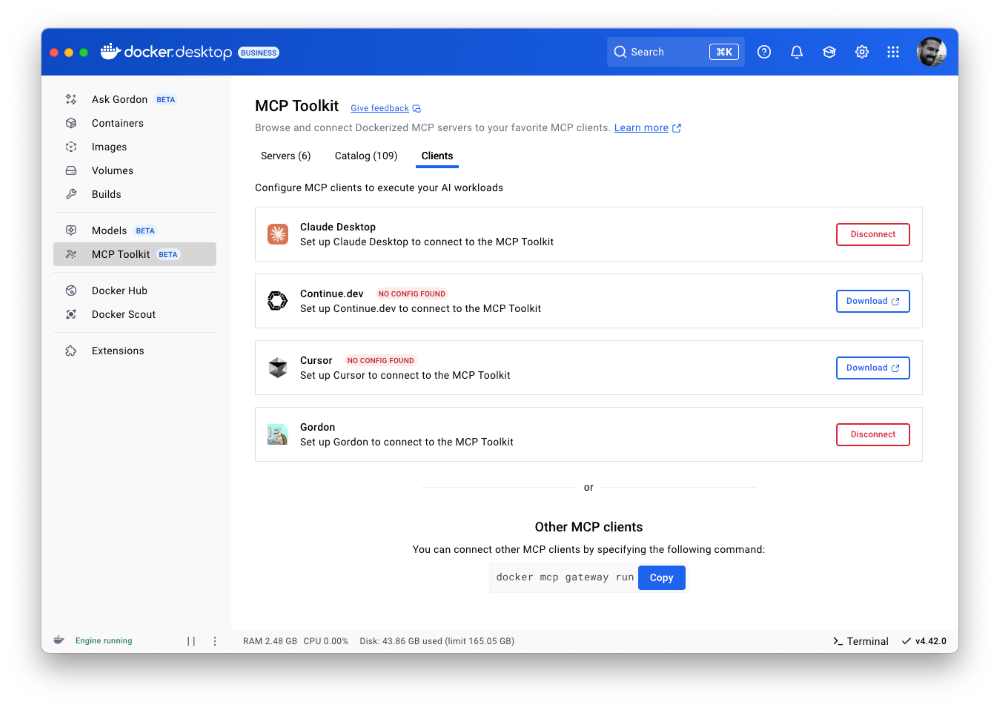
Figure 2: Docker MCP Toolkit is now integrated natively into Docker Desktop
To meet developers where they are, we’re bringing Docker MCP support to the CLI, using the same command structure you’re already familiar with. With the new docker mcp commands, you can launch, configure, and manage MCP servers directly from the terminal. The CLI plugin offers comprehensive functionality, including catalog management, client connection setup, and secret management.
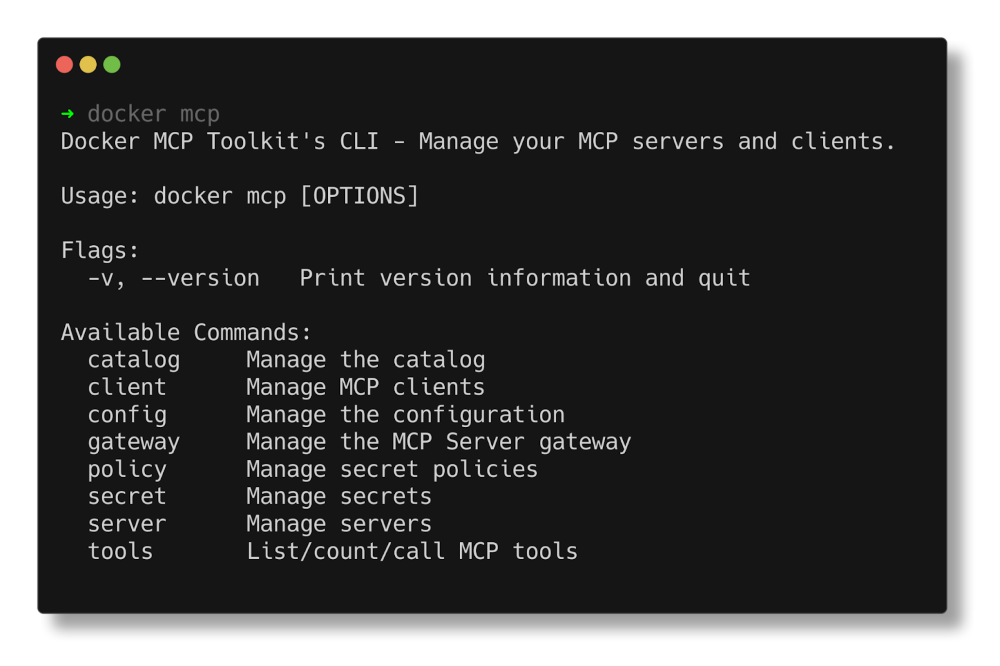
Figure 3: Docker MCP CLI commands.
Docker AI Agent Gordon Now Supports MCP Toolkit Integration
In this release, we’ve upgraded Gordon, Docker’s AI agent, with direct integration to the MCP Toolkit in Docker Desktop. To enable it, open Gordon, click the “Tools” button, and toggle on the “MCP” Toolkit option. Once activated, the MCP Toolkit tab will display tools available from any MCP servers you’ve configured.
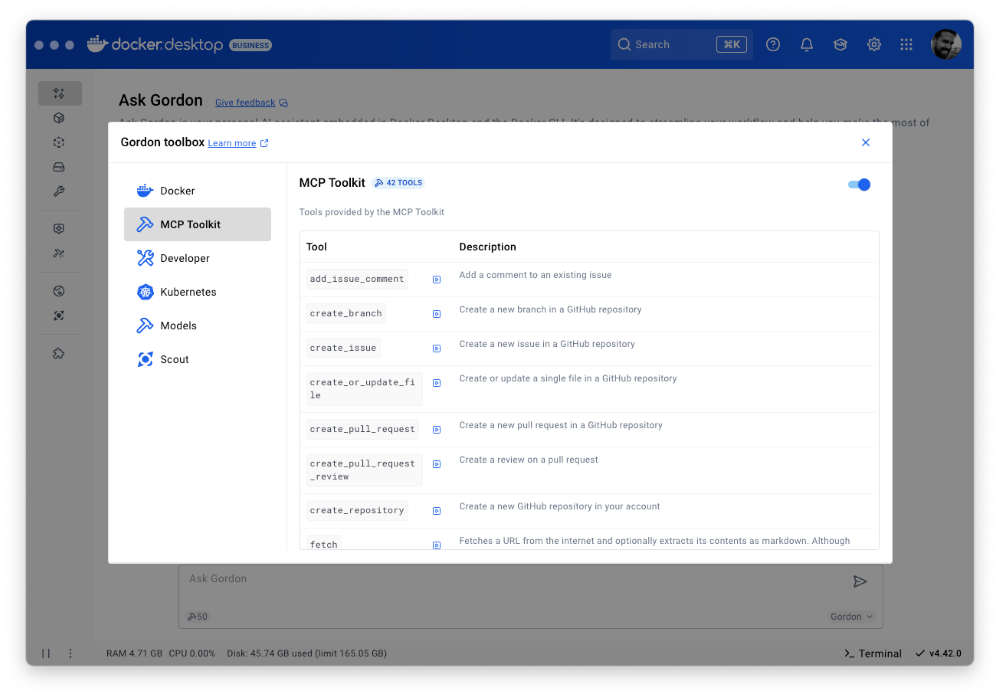
Figure 4: Docker’s AI Agent Gordon now integrates with Docker’s MCP Toolkit, bringing 100+ MCP servers
This integration gives you immediate access to 100+ MCP servers with no extra setup, letting you experiment with AI capabilities directly in your Docker workflow. Gordon now acts as a bridge between Docker’s native tooling and the broader AI ecosystem, letting you leverage specialized tools for everything from screenshot capture to data analysis and API interactions – all from a consistent, unified interface.
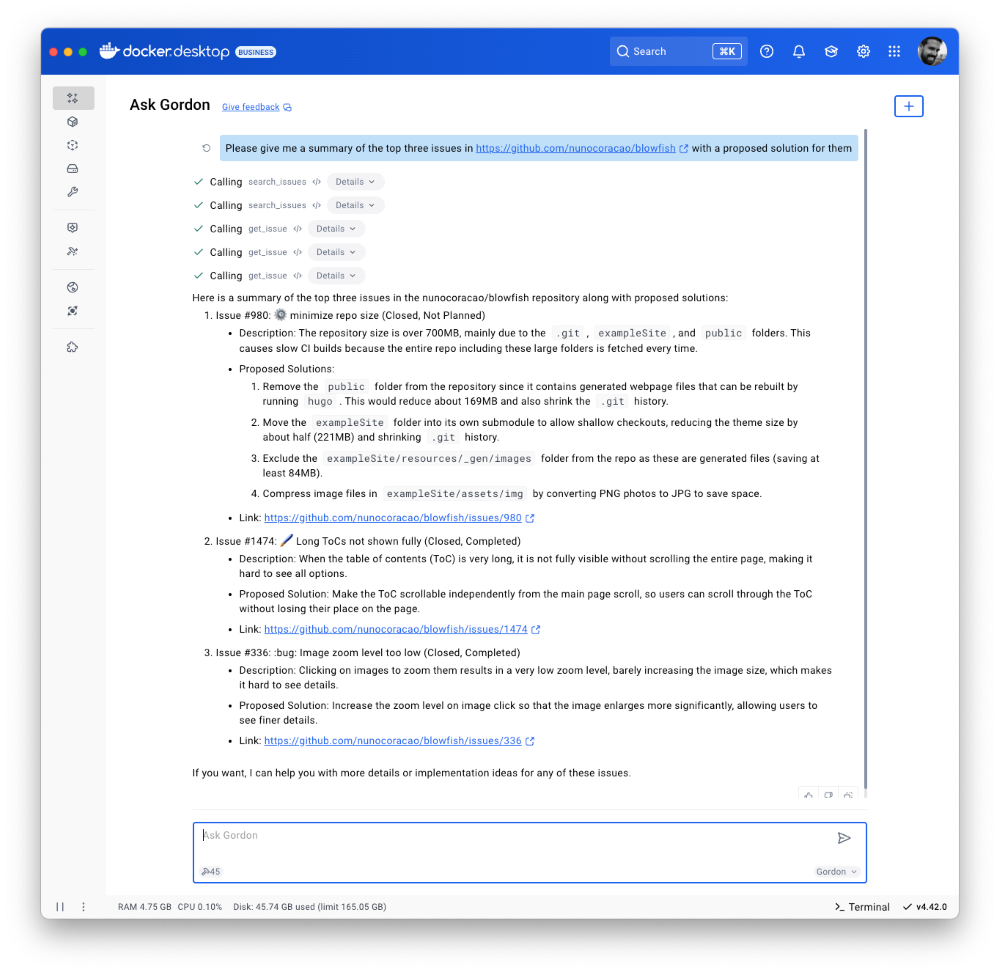
Figure 5: Docker’s AI Agent Gordon uses the GitHub MCP server to pull issues and suggest solutions.
Finally, we’ve also improved the Dockerize feature with expanded support for Java, Kotlin, Gradle, and Maven projects. These improvements make it easier to containerize a wider range of applications with minimal configuration. With expanded containerization capabilities and integrated access to the MCP Toolkit, Gordon is more powerful than ever. It streamlines container workflows, reduces repetitive tasks, and gives you access to specialized tools, so you can stay focused on building, shipping, and running your applications efficiently.
Docker Model Runner adds Qualcomm support, Docker Engine Integration, and UX Upgrades
Staying true to our philosophy of giving developers more flexibility and meeting them where they are, the latest version of Docker Model Runner adds broader OS support, deeper integration with popular Docker tools, and improvements in both performance and usability.
In addition to supporting Apple Silicon and Windows systems with NVIDIA GPUs, Docker Model Runner now works on Windows devices with Qualcomm chipsets. Under the hood, we’ve upgraded our inference engine to use the latest version of llama.cpp, bringing significantly enhanced tool calling capabilities to your AI applications.Docker Model Runner can now be installed directly in Docker Engine Community Edition across multiple Linux distributions supported by Docker Engine. This integration is particularly valuable for developers looking to incorporate AI capabilities into their CI/CD pipelines and automated testing workflows. To get started, check out our documentation for the setup guide.
Get Up and Running with Models Faster
The Docker Model Runner user experience has been upgraded with expanded GUI functionality in Docker Desktop. All of these UI enhancements are designed to help you get started with Model Runner quickly and build applications faster. A dedicated interface now includes three new tabs that simplify model discovery, management, and streamline troubleshooting workflows. Additionally, Docker Desktop’s updated GUI introduces a more intuitive onboarding experience with streamlined “two-click” actions.
After clicking on the Model tab, you’ll see three new sub-tabs. The first, labeled “Local,” displays a set of models in various sizes that you can quickly pull. Once a model is pulled, you can launch a chat interface to test and experiment with it immediately.
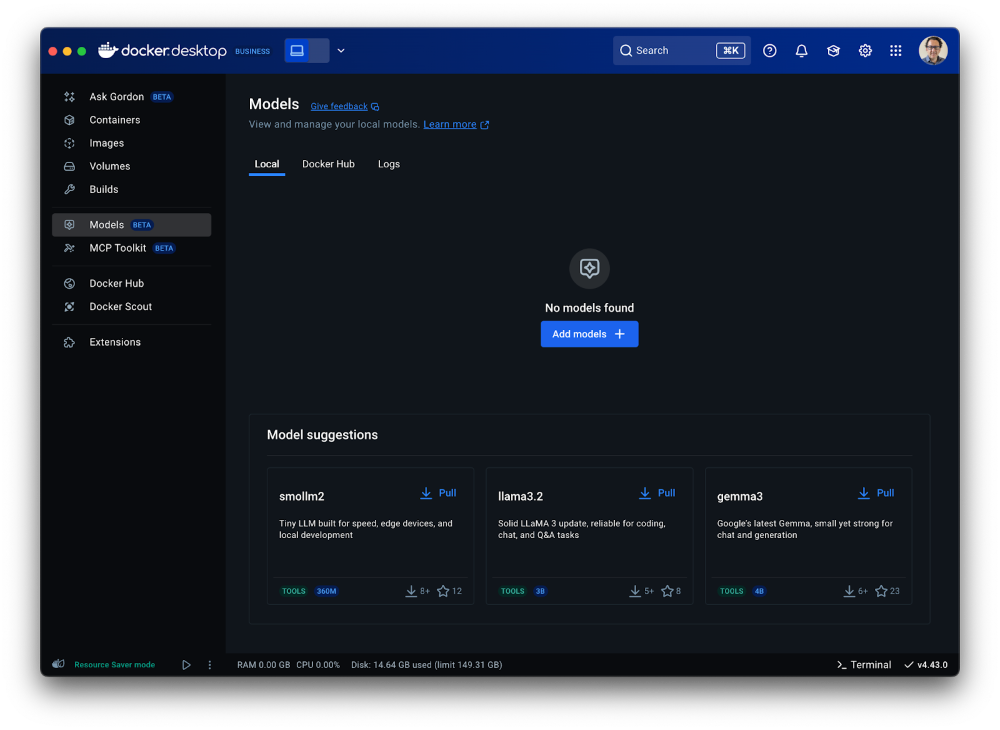
Figure 6: Access a set of models of various sizes to get quickly started in Models menu of Docker Desktop
The second tab ”Docker Hub” offers a comprehensive view for browsing and pulling models from Docker Hub’s AI Catalog, making it easy to get started directly within Docker Desktop, without switching contexts.
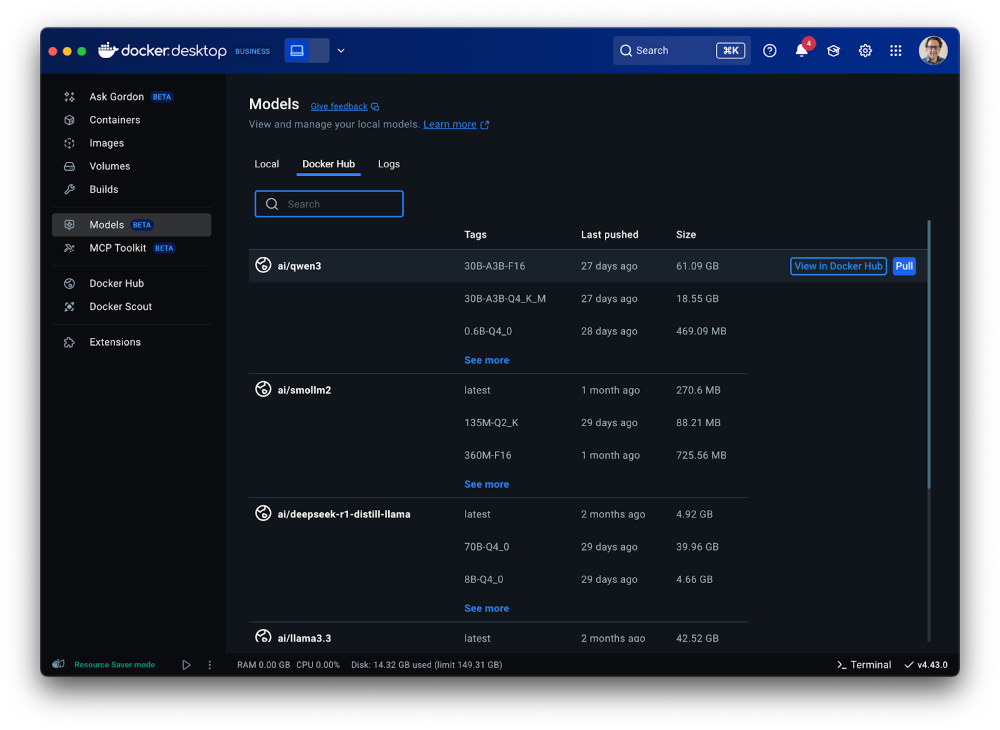
Figure 7: A shortcut to the Model catalog from Docker Hub in Models menu of Docker Desktop
The third tab “Logs” offers real-time access to the inference engine’s log tail, giving developers immediate visibility into model execution status and debugging information directly within the Docker Desktop interface.
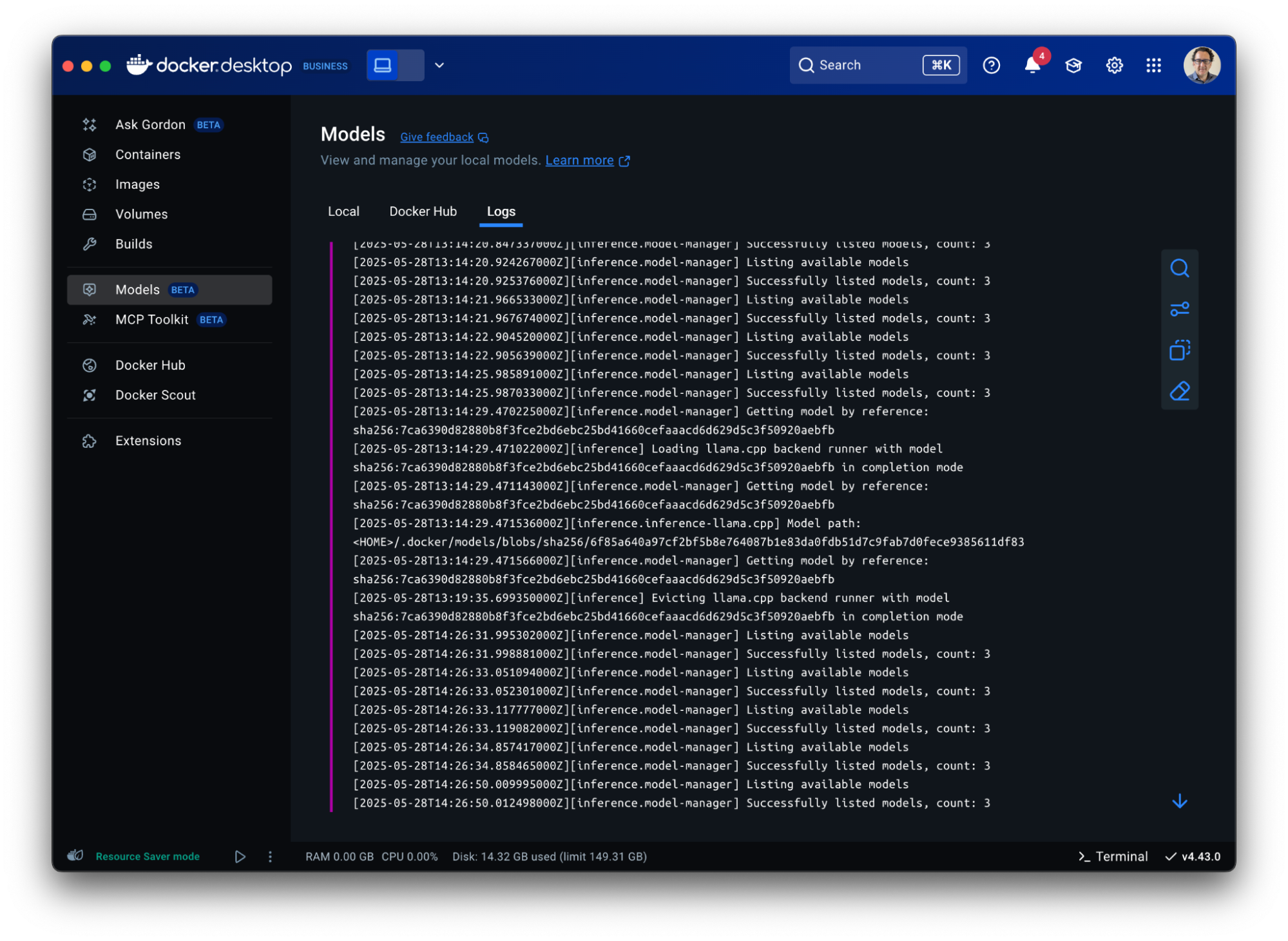
Figure 8: Gain visibility into model execution status and debugging information in Docker Desktop
Model Packaging Made Simple via CLI
As part of the Docker Model CLI, the most significant enhancement is the introduction of the docker model package command. This new command enables developers to package their models from GGUF format into OCI-compliant artifacts, fundamentally transforming how AI models are distributed and shared. It enables seamless publishing to both public and private and OCI-compatible repositories such as Docker Hub and establishes a standardized, secure workflow for model distribution, using the same trusted Docker tools developers already rely on. See our docs for more details.
Conclusion
From intelligent networking enhancements to seamless AI integrations, Docker Desktop 4.42 makes it easier than ever to build with confidence. With native support for IPv6, in-app access to 100+ MCP servers, and expanded platform compatibility for Docker Model Runner, this release is all about meeting developers where they are and equipping them with the tools to take their work further. Update to the latest version today and unlock everything Docker Desktop 4.42 has to offer.
Learn more
- Authenticate and update today to receive your subscription level’s newest Docker Desktop features.
- Subscribe to the Docker Navigator Newsletter.
- Learn about our sign-in enforcement options.
- New to Docker? Create an account.
- Have questions? The Docker community is here to help.